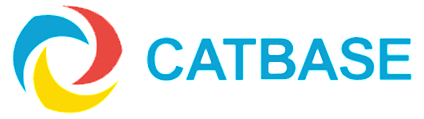How can I get rid of extra spaces in my data?
It's quite easy for unwanted spaces to creep into your data. Typically, this can happen when data is imported from a spreadsheet or another source, or when it's copied and pasted from an email or a document.
CatBase provides three ways to deal with this issue:
1. In the Field Properties
The is probably the best way ...
- Go to Admin->Database Setup->Table and Field Setup
- Select the table that the field belongs to.
- Double-click the field to edit its Properties
- Select the Trim White Space checkbox. This will remove not only spaces, but also Tab and Return characters from the beginning and end of the text whenever a record is saved.
2. When importing data
You can tell CatBase to get rid of any spaces at the beginning or end of each field:
- In your Import Sylesheet, go to the Preferences tab.
- In the Text Handling area, select the checkbox Trim Spaces.
3. Using Search & Replace
You can fix existing data easily also.
- Select the table that contains the problem field.
- Click the Search & Replace button (the second one in, in the row of buttons at the top of the list of data).
- Select the appropriate field in the Search Field: popup list of fields.
- Select the All Records option in the Change From area.
- Select the Delete Surrounding Spaces radio button.
- Click OK
You can also use Search & Replace to delete occurrences of double spaces within text - for example:
Here is some text. There are 2 spaces after the dot.
- Select the table that contains the problem field.
- Click the Search & Replace button (the second one in, in the row of buttons at the top of the list of data).
- Select the appropriate field in the Search Field: popup list of fields.
- Select the Contains radio button in the Change From area.
- Type two spaces into the text box.
- In the Change To area, make sure that the first radio button is selected, then enter one space into the text box next to it.
- Click OK.