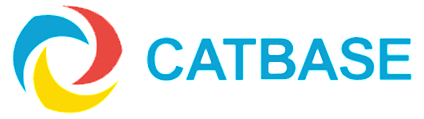How do I control the formatting of numbers when they are published?
There are two places where you can set the controls for the formatting of numeric data.
Currency Symbol
To change the currency symbol:
- Make sure all CatBase windows are closed
- Choose System Preferences from the Admin menu
- In the Localisation area, change the Currency Symbol to whatever you would like it to be (eg $)
- Save the Preferences
Specifying the number of decimal places etc.
You can control the precise formatting of your numeric data: whether or not include the currency symbol; how many decimal places to publish; whether to leave the number out if it is 0 (ie, don't print the zero).
- Open your Publishing Style Sheet
- Navigate to the Element that represents the number you want to format, and open that Element
- Go to the Preferences tab for the Element
- Click on the Number Format button
- A window pops open in which you can choose your numeric formatting preferences for that Element. Make your choices and click OK to save them.
What if I want to use different currency symbols for different data?
For example, maybe you have prices in both £ and Euros. Here's how to handle that:
- Each monetary amount that you want to publish will consist of two Elements: the currency symbol and the numeric value
- Add a new Element and select the Text radio button
- Enter the appropriate symbol into the Text field - eg "£" - and save that Element
- Add another Element
- Select the field that contains the appropriate figure - eg, the £ value
- Go to the Preferences tab and click on the Number Format button
- Choose a number format that doesn't include the monetary symbol, and select the number of decimal places and any other options you want
- Save the Element
* NOTE *
The Number Format options are only available for numeric (Integer or Real) type fields.