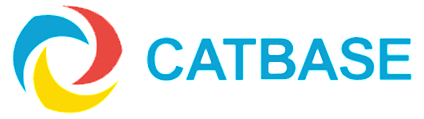Creating Table of Contents entries when publishing to Microsoft Word
You can publish data from CatBase to Word using the RTF (Rich Text Format) Publishing Destination option.
You can select an option in CatBase to mark either an Element (the field 'Country', for example) or a Category heading as a Table of Contents entry. This inserts a special "TOC" tag into the text. But this option does not work with all versions of Word.
Current versions of Word use a different mechanism for building TOCs. It depends on the Stylesheets for the TOC levels being named Heading 1, Heading 2, Heading 3 etc. It's very simple to create good-looking, accurate TOCs with CatBase and Word. Here's how:
Let's say that we are publishing a catalogue of products which are sorted by Category. There are three levels of Category and Sub-Category, and we want each level and its sub-levels to appear in the Table of Contents.
- On the Category Settings page of your Publishing Stylesheet there's a checkbox labelled Table of Contents Entry. Do NOT select this option!
- Create Paragraph Stylesheets named 'Heading 1', 'Heading 2', and 'Heading 3'.
- On the Category Settings page, select the matching Heading level stylesheet for each Category level (from the Style Sheet to apply to Category Names popup).
- Save the Publishing Stylesheet and then publish the data
- Open the resulting RTF document in Word and make whatever changes you need to make to the document layout.
- When you are satisfied with the document, click where you want the TOC to go (near the beginning of the document, probably!
- Select the Document Elements tab in the toolbar.
- You'll see a section labelled Table of Contents. Choose a style that you like within that section.
- Voila! Your TOC is created.
For more information about building TOCs in Word, search the Word help area for "table of contents".