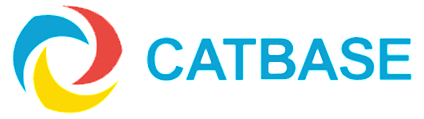Exporting data to an Excel spreadsheet
Q: I want to export some of my CatBase data to an Excel spreadsheet. How can I do this?
A: It's quite easy ...
- Choose the Publishing main tab.
- Expand the Table Styles option on the left of the window.
- Create a new Table Style and name it something like "Excel data export".
- Go to the Excel sub-tab.
- Change the settings if you want to.
- Save the Table Style.
- Go to the table that you want to export data from.
- Expand the Publishing Stylesheets topic on the left of the window.
- Create a new Publishing Stylesheet.
- Go to the Preferences sub-tab and choose Excel as the Default Publishing Destination.
- Go back to the Paragraphs sub-tab.
- Create a new Paragraph and name it something like "all data".
- Select the Create a Table from this Paragraph checkbox and choose your Table Style from the popup menu of Table Styles.
- Save the Paragraph.
- Add an Element to that Paragraph.
- Select the first field that you want to include - this will become the first column in the spreadsheet.
- The default column heading will be the same as the selected field name. If you want to change the column heading, go to the Tables tab in the Element window and enter your preferred column heading.
- Save the Element.
- Continue adding the Elements you need - one Element for each column you want to create in the spreadsheet.
- When you've added all your columns, go to the Preferences tab and select a Sort Order.
That's it. Now simply select the records you want to include in the spreadsheet and publish them using that Publishing Stylesheet.
Important note:
Create only ONE Paragraph, and add your fields to it.
If you need more info about how to use Publishing Stylesheet, please see the online Tutorial.