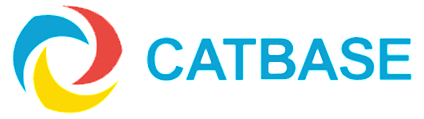Upload images to an FTP site
If you are using CatBase Data Chameleon Edition, you can automatically upload images to your website after publishing the data.
- First you must set up an FTP connection: Go to Admin=>FTP Connections and create a new connection.
- Create a Publishing Stylesheet based on the table that you want to upload the data for.
- In your Publishing Stylesheet, go to the Preferences tab.
- In the Preferences tab, go to the FTP sub-tab.
- Select the checkbox: Upload images to Web Site when finished.
- Select your FTP connection.
- Click the Select button and choose the folder that contains the images you want to upload.
- Enter the name of the target directory on your FTP site into the Name of images on your website field.
After the data has been published CatBase will upload images from your source folder if:
- The record that the image belongs to has just been published.
- It doesn't already exist in the target directory, or it is a newer version of an image that already exists in the target directory.