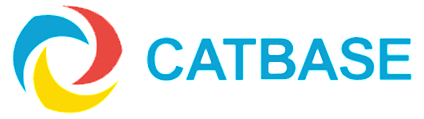Alert message: "The correct log file for this data file could not be found ..."
By default, CatBase is set up to maintain an automatic backup of your database. A fresh backup is created once a day, and then a log file is created which contains details of all modifications that are made to the database. This means that if something bad happens whilst you are working with CatBase (the computer crashes, or there's a power cut, or there is a problem with the storage medium such as a bad sector on the hard disk) you should be able to re-open the database without losing much, or if you're lucky, any, of your work.
If you've moved or renamed your database, or created a new one, or switched to a different one, you might see this message when you start CatBase up:
"The correct log file for this data file could not be found. You can try to locate the current log file or you can create a new one. If you decide to create a new one, the log file will not be activated until the next backup."This means that CatBase couldn't find a log file to match your data file. No problem:
- Click the Create button
- Choose a location for the log file. Ideally, this should be on a separate device to your main database - e.g. on an external or network drive. Obviously it needs to be a location that CatBase will always have access to.
- Click the Save button
- You'll then see another message: "The log file will be activated after the next backup of the data file. Do you want to start the backup automatically?"
- Click OK.
- You'll see a little progress window at the bottom of the screen: "Backup in progress ...". If you have a large data file, this message may be visible for a few minutes.
- Soon the CatBase login window will appear and you can carry on using CatBase as usual.
For more information about setting up Backup projects, please see the Automated Backup and Restore Tutorial.